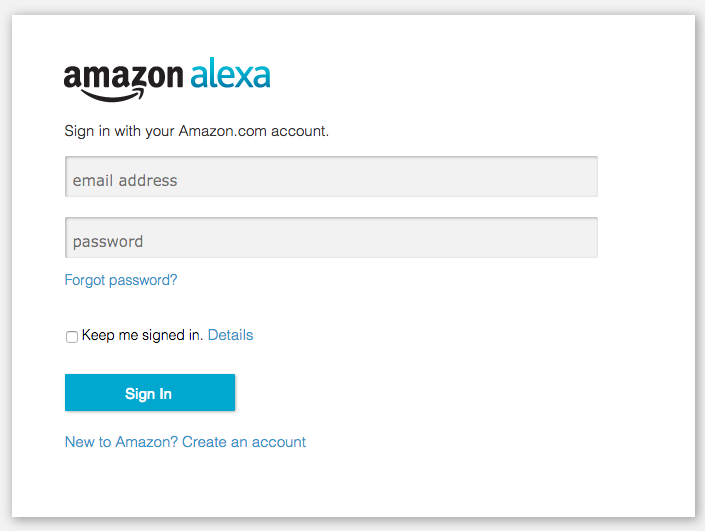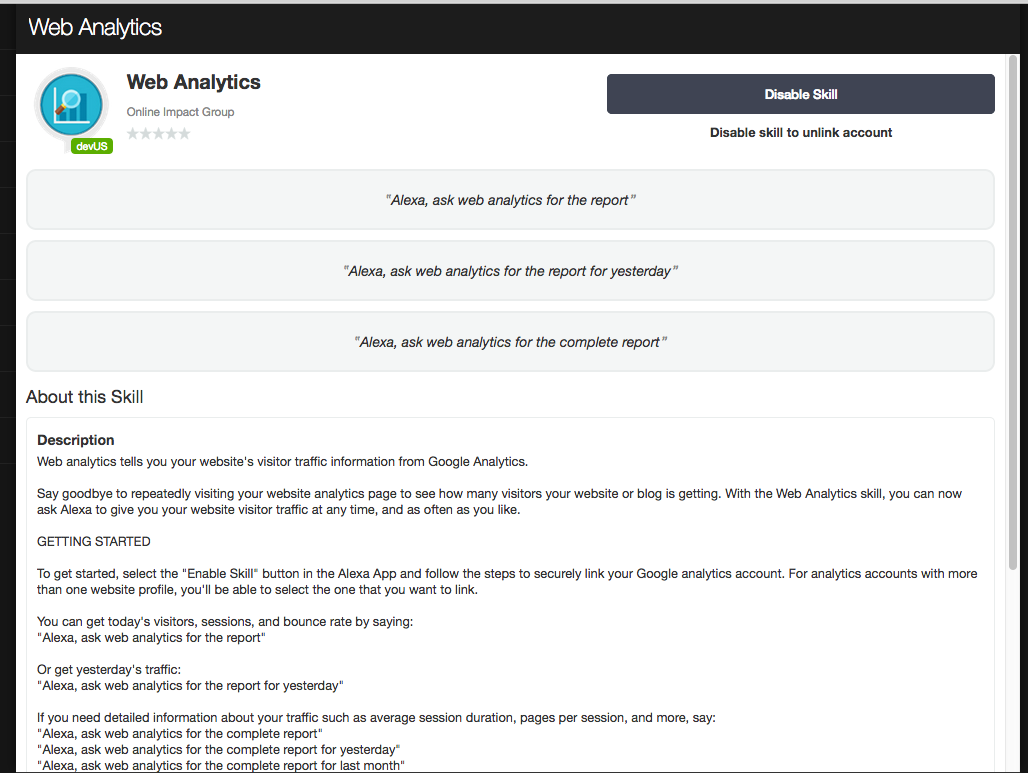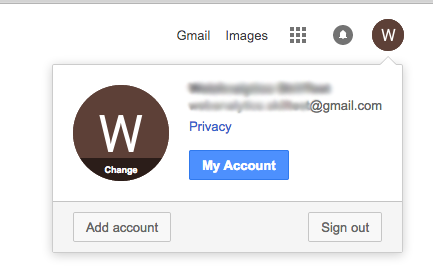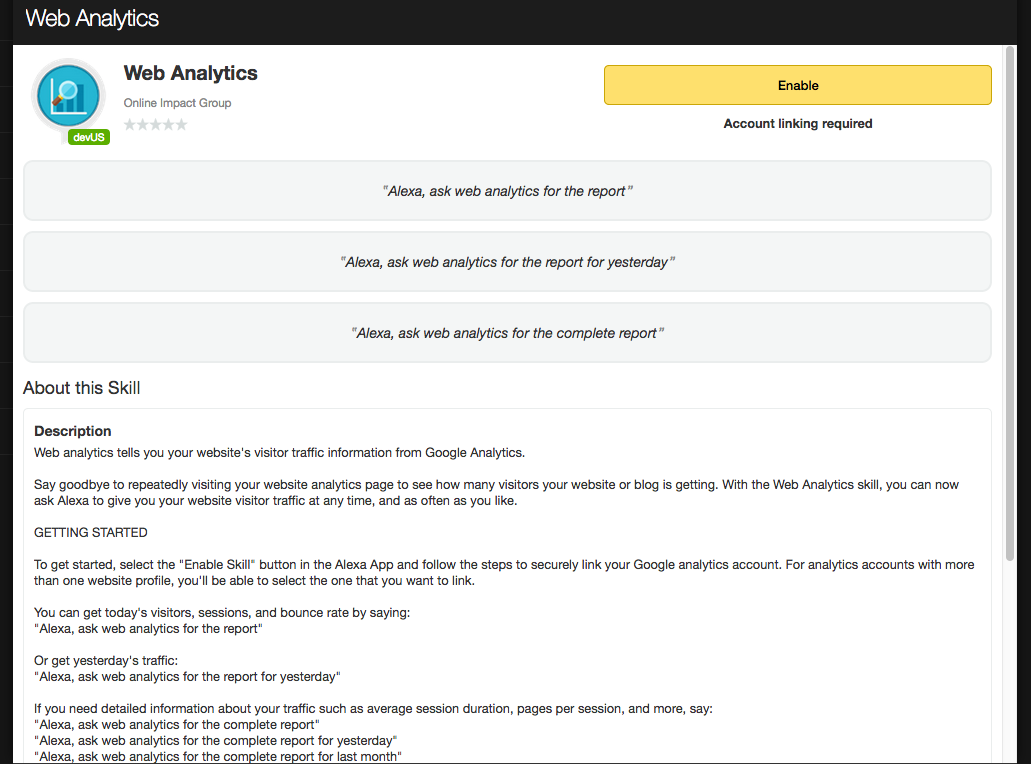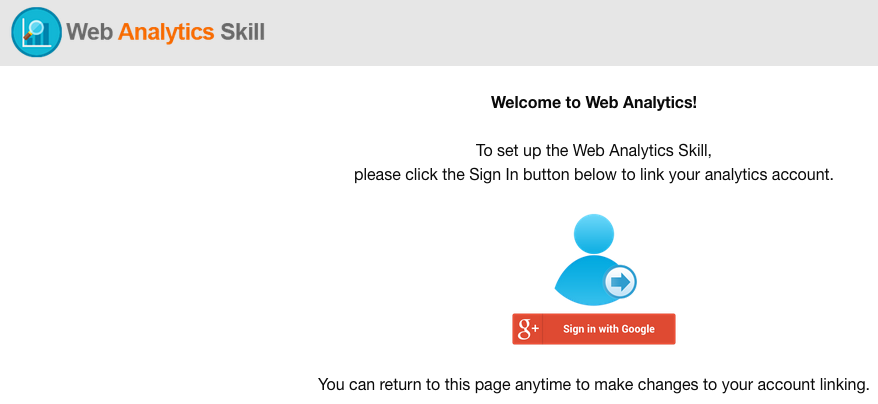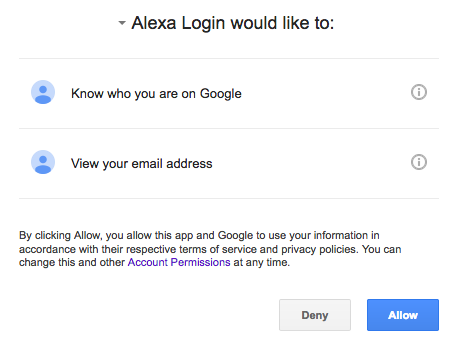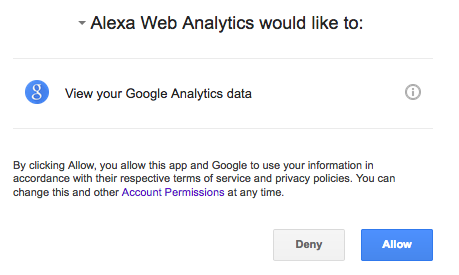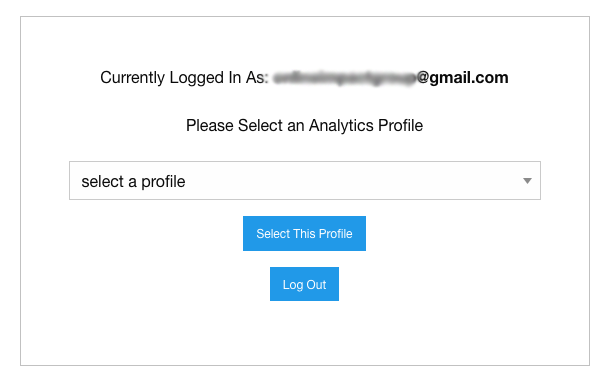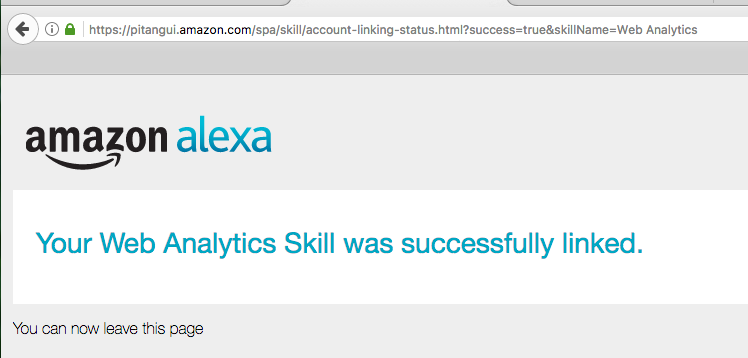Please note: At this time, the account linking process for the Web Analytics skill is not functioning properly within the Alexa app on iOS and Android devices. To link your Analytics account with this skill, use a desktop or laptop device and visit alexa.amazon.com in your browser. Locate the Web Analytics skill and click on link account to complete the process. Further updates can be made at webanalytics.onlineimpactgroup.com at any time
How to add a different Web Analytics account with Your Existing Alexa Account
1. Login to your Amazon Alexa account
3. Open a new browser tab
4. open google.com
5. If you're logged in, then you have to sign out from that google account completely, and we recommend to close your browser application.
6. Open a new browser tab
7. Login to your Amazon Alexa account
8. Go to the alexa skill section
9. Enable the 'Web Analytics' skill
10. On the webanalytics tab, click 'Sign in with Google' button
11. Login with your google email, password.
[ make sure, this login contains the analytics account which you want to add with your alexa device ]
12. If you're using that particular google account with webanalytics then, You need to 'Allow' authorization for the 'Alexa Login'
13. If you're using that particular google account with webanalytics then, You need to 'Allow' authorization for the 'Alexa Web Analytics'
14. You need to select the Analytics profile from the available dropdown menu
15. You need to click 'Select This Profile' to link your alexa device with your preferred analytics profile
16. After successful account linking, you'll get a text "Your Web Analytics Skill was successfully linked."